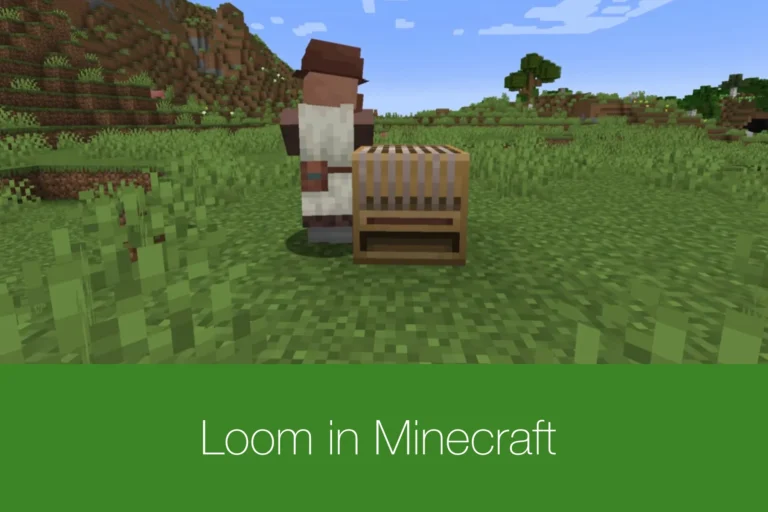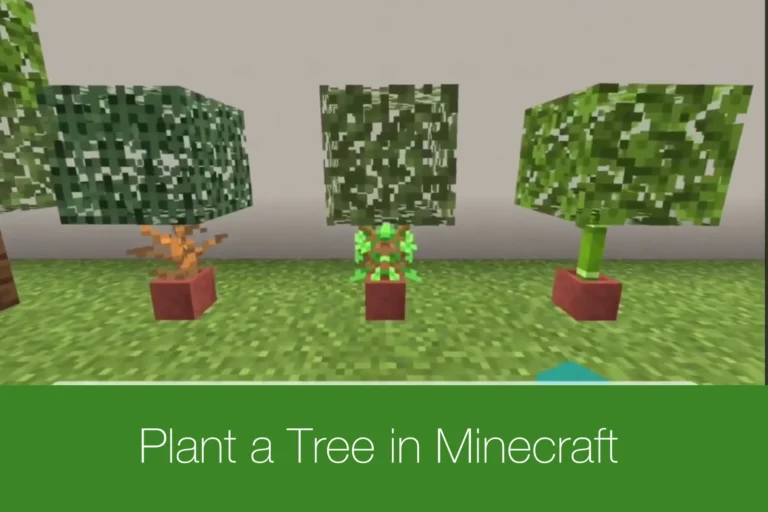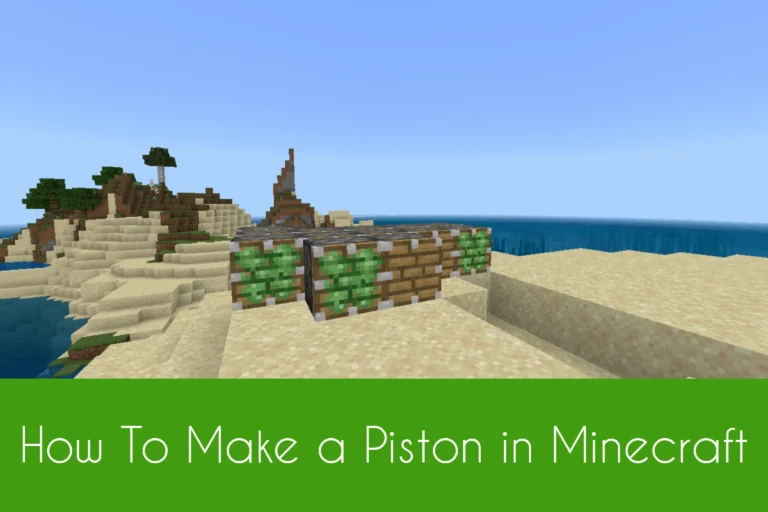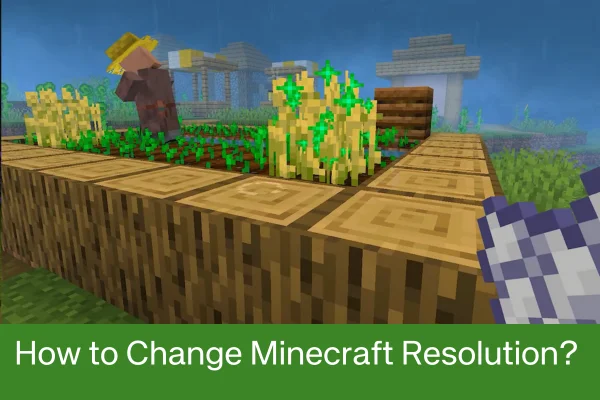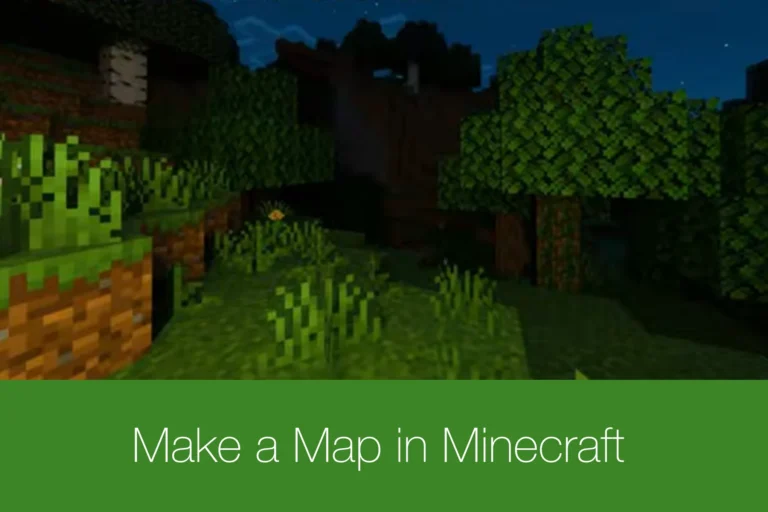How to Make a Minecraft Server?
Do you love unleashing creativity in the virtual world with your friends? Must know how to make a server in Minecraft as server is a utility system that allows players to craft, build and explore in a shared world. With the servers, the gameplay becomes more adventurous as playing under new rules, plugins and mods is hilariously beautiful.
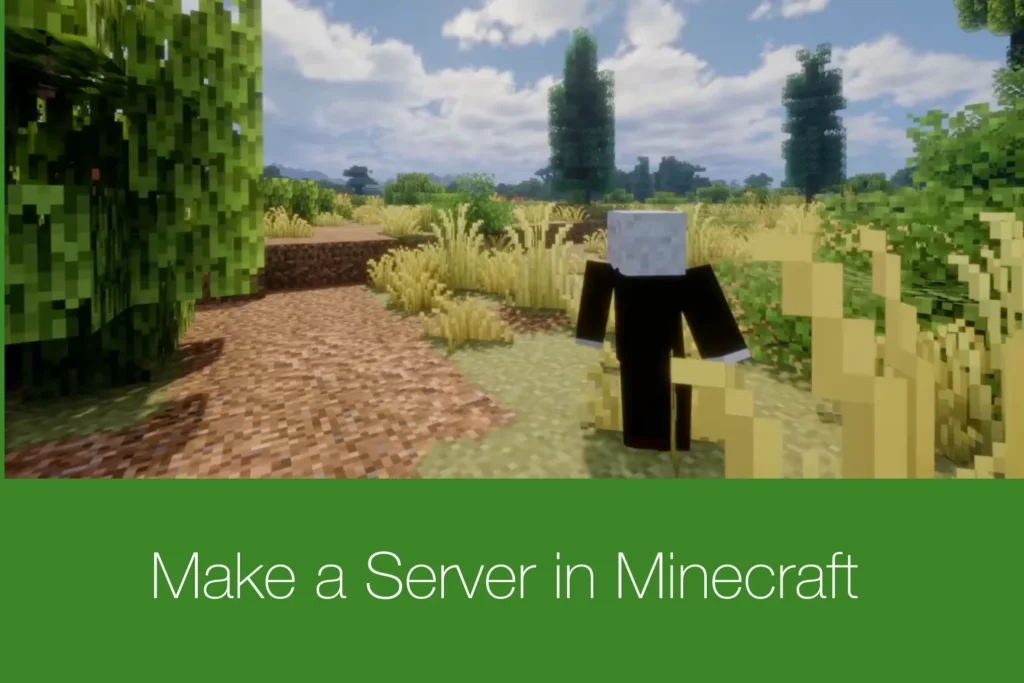
Start creating your own server whether local or Wlan and share your imaginary world with your friends and other players across the world or connect to others’ servers as well.
What is a Minecraft Server?
In Minecraft APK, a server is a hub to new adventures that are shared with your friends and other players. You can host different servers online by creating them and starting sharing your survival worlds with others. Server is another name of multiplayer fun where unleashing creativity and experiencing survival is a more adventurous activity.
Interact in a shared world that’s filled with new buildings and exploring fun. Players can make their game world more active and put it in the continuous flow using servers by creating them. If you’re wondering how to make your own Minecraft server, this article guide is for you. Whether making private servers or public ones, each holds unique features and adventures. Also checkout Minecraft Abyssal Ascent Mod.
How to Make a Minecraft Server? Step by Step Guide
Wanna know the complete process of making a server in Minecraft? Here you are at the right place. Start setting up your server quickly with our step by step guide below.
Java Installation
Players have to download the latest version of Java Edition from our website as servers work on Java only more smoothly.
Download Server Folder
Make sure to download the specific and separate server folder to place your future server files while creating a server.
Download Server File
Now, players have to download a .jar server file from the official website of Minecraft and place it in the created server folder.
Open Command Prompt
Open the command prompt in your created server folder to run the server file. Now use this command for starting a server immediately: java -Xmx1024M -Xms1024M -jar (file name).jar nogui”.
EULA Acceptance
Now, you have to change the eula=false to eula=true in the eula file.
Run Server Again
In this step, restart your server and use the command again in the command prompt as the command will give you important server files.
Properties Adjustment
Now, players have to open the server.properties file for adjustment of the server properties while creating a server. It is for adjusting difficulty, max players, world name, gamemode, pvp or motd.
Firewall Access
It’s time to allow firewall access if a prompt needs a permission for the firewall.
Port Forwarding
If you want to allow other networks’ players except your home one, port forwarding is necessary. You have to login to your router and start enabling the port forwarding for a port 25565.
Start Playing with Friends on LAN
Now, you can play with your friends on your server using the same wifi. Search your IP address first to share it with your friends for playing. If you want to play with friends who are using your homes’ network, port forwarding is not required.